How to add Google Analytics ID to Cosmofeed Payment Page?
- Go to the settings tab of your payment page.

- Click on Add button under Google Analytics tab.
- Now, enter the Google Analytics ID and click on Add.
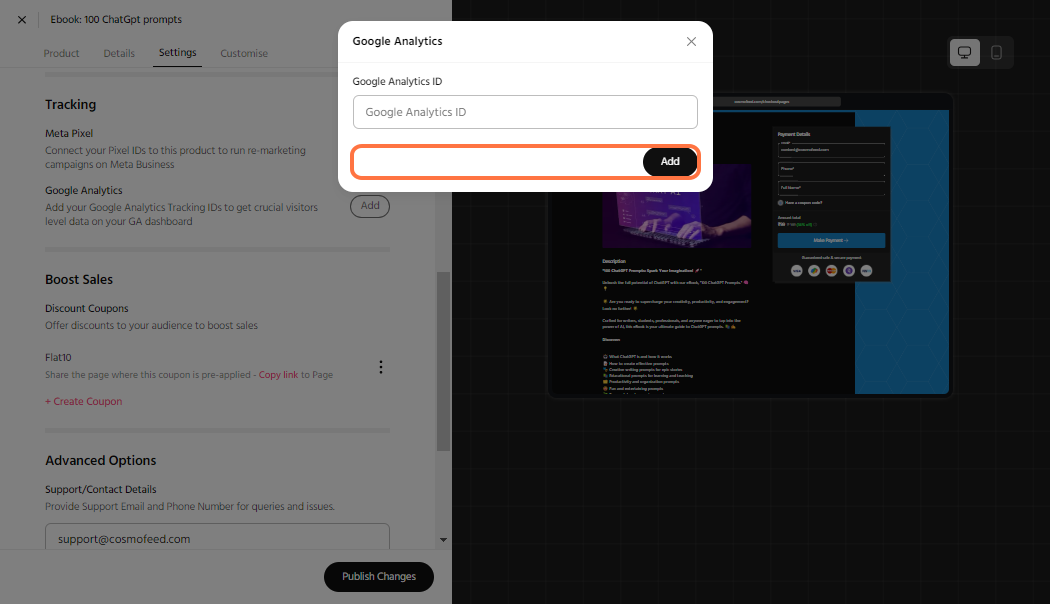
The first step you’ll need to do is find your tracking ID, which is a unique ID created for your Google Analytics account. To get your tracking ID, follow these steps:
- Log in to your Google Analytics account
- On the bottom left-hand side of the page, click Admin
- From the left column titled Account, select an account from the dropdown menu
- From the middle column titled Property, select a property from the dropdown menu
- Under the Property column, click Tracking Info > Tracking Code
- Your website’s unique tracking ID is shown at the top of the page under Tracking ID and starts with UA
Related Articles
How to Create your Product's Payment Page On Cosmofeed?
Welcome to Cosmofeed's comprehensive guide on creating your payment page! If you're eager to start monetizing your content or products, you're at the right place. Cosmofeed has made it easier than ever to set up your payment page, allowing you to ...How to add Facebook Pixel to Cosmofeed Payment Pages?
If you're using Facebook ads to drive traffic to your Cosmofeed Payment Pages, it's important to track payments and conversions to measure the success of your campaigns. To do this, you can add your Facebook Pixel to your Payment Pages. Available ...How to add page expiry?
This knowledge base article aims to provide you with a step-by-step walkthrough on how to add page expiry to your payment page. By implementing page expiry, you can ensure that outdated or time-limited content is automatically removed or hidden from ...How to Customise Your Payment Page?
Welcome to our step-by-step guide on customizing your payment page! Your payment page is often the final touchpoint your customers have with your business before making a purchase, so it's crucial to make it not only functional but also visually ...How to add Terms and Conditions?
In today's digital landscape, incorporating clear and comprehensive terms and conditions is essential for establishing a legally binding agreement between businesses and their customers or users. Terms and conditions outline the rules, obligations, ...