How to create a checkout page for multiple products?
- Click on the List Multiple Products button and then click on Continue.
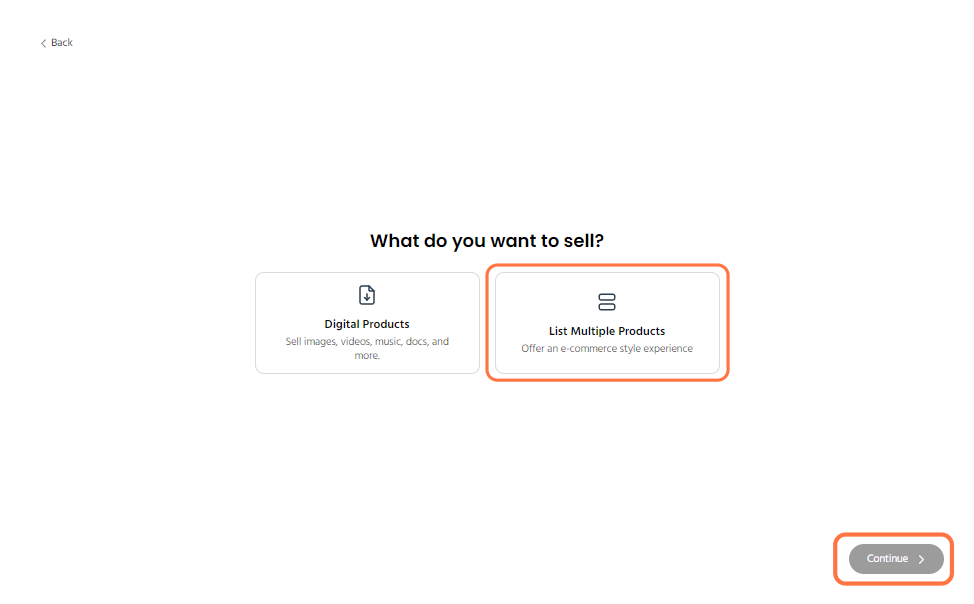
- Under the Page tab, you can enter the details like page title, select category, add image or video and description as well.

- Now click on the Checkout tab and you can add multiple products, call to action details along with creating discounts codes.

- You can add custom message, redirection link to a website. You can also add questions to ask the users about their contact details and also enable GST button to add the GST details.

- Click on the settings tab and you can enable the goal tracker button and fill in the details. You can also provide your contact details like email, contact number.
- You can add the terms and conditions, if any. You can also customize it according to the brand colours, enable dark theme button while tracking the pixels of google and meta. You can even enable the deactivate sales and community button as well.

Related Articles
How to Create your Product's Payment Page On Cosmofeed?
Welcome to Cosmofeed's comprehensive guide on creating your payment page! If you're eager to start monetizing your content or products, you're at the right place. Cosmofeed has made it easier than ever to set up your payment page, allowing you to ...
How to Customise Your Payment Page?
Welcome to our step-by-step guide on customizing your payment page! Your payment page is often the final touchpoint your customers have with your business before making a purchase, so it's crucial to make it not only functional but also visually ...
How to create Discount Code?
Offering discount codes is a powerful strategy for attracting new customers, boosting sales, and rewarding loyal shoppers. By providing customers with exclusive discounts, businesses can incentivize purchases and enhance the overall shopping ...
How to add page expiry?
This knowledge base article aims to provide you with a step-by-step walkthrough on how to add page expiry to your payment page. By implementing page expiry, you can ensure that outdated or time-limited content is automatically removed or hidden from ...
How to add Google Analytics ID to SuperProfile Payment Page?
Go to the settings tab of your payment page. Click on Setup button under Google Analytics tab. Now, enter the Google Analytics ID and click on Add. The first step you’ll need to do is find your tracking ID, which is a unique ID created for your ...




